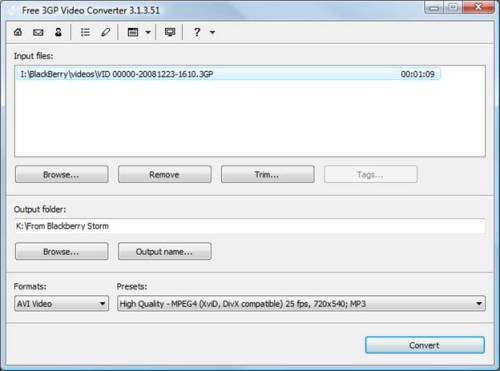Thanks to Peter’s comment on my last blog entry, I took another look at the Nav4All GPS application for the Blackberry Storm. I was running version 8.x and they recently, within the last couple of weeks, came out with version 9.0. I upgraded to it and sure enough – worked perfectly. It doesn’ t have quite the slick interface that the Verizon Navigator ($9.99/mo.) has but it definitely did the job.
I took a 200 mile round trip down to south-western Minnesota and put Nav4All through the test – and was very pleased. It told me where to turn, self-corrected when I decided to go a different way, ran in the background and alerted me that my turn was coming up ahead as I was checking email, and the whole 9 yards.
The only thing I didn’t like was that it kept trying to take me a different way than I wanted to go. Google Maps showed my route perfectly but Nav4All had me taking a few smaller highways than how I wanted to do it. There are about 10 different options how how you like to drive and I believe those plot different routes for you. Perhaps it’s just something I need to figure out which way works best for my driving habits – I like to get there fast!
To install Nav4All, just open your Storm’s web browser and go to http://www.nav4all.com/install . The install is simple and you even get to pick between different voices and languages. For voice navigation, this is definitely the one I will be using – at least for now.
I’m still waiting for Google Maps to integrate the Blackberry Storm’s GPS. The version 3.0 just came out with their fancy Latitude “find your friends on GPS” feature but unfortunately no GPS integration for the Storm.
If you have another Free GPS program that you prefer, please let me know.